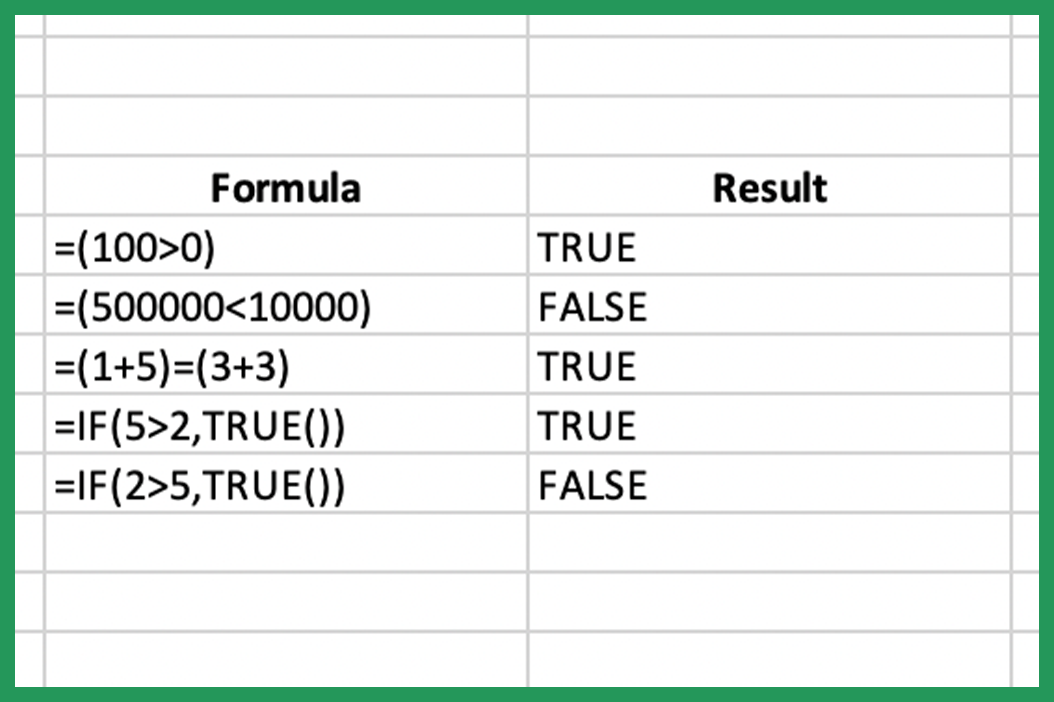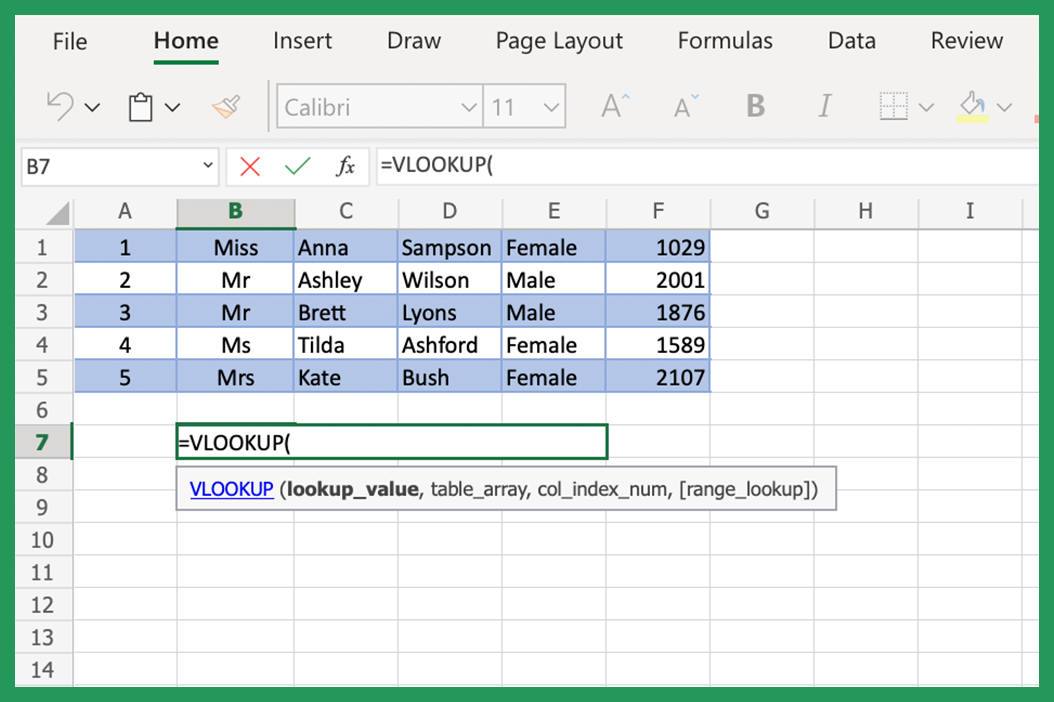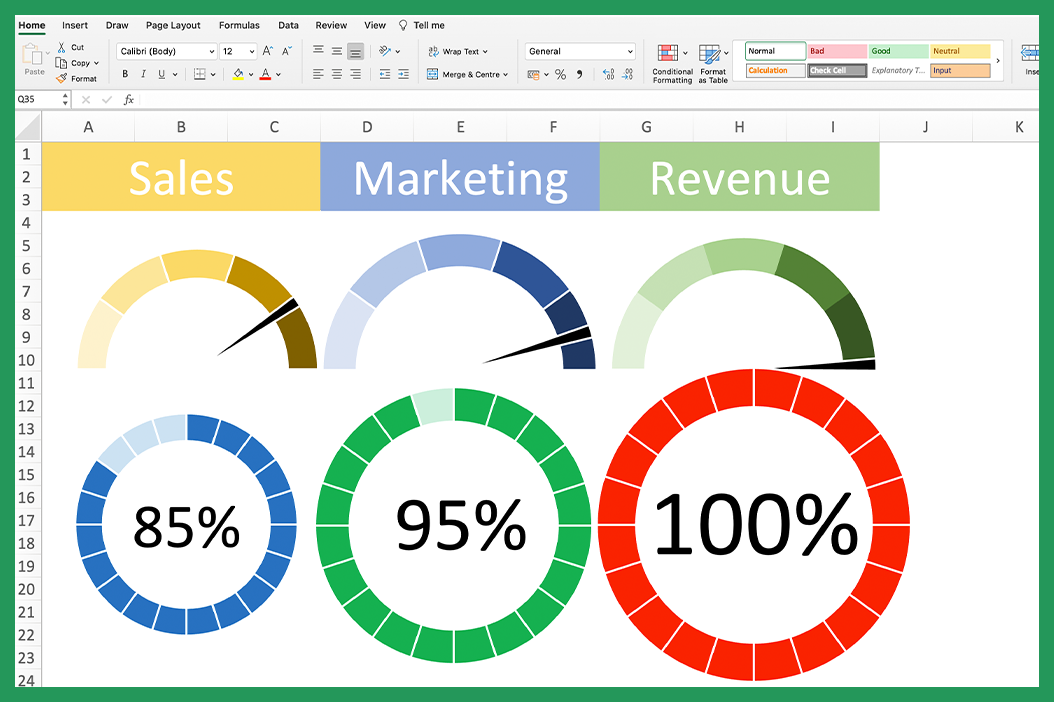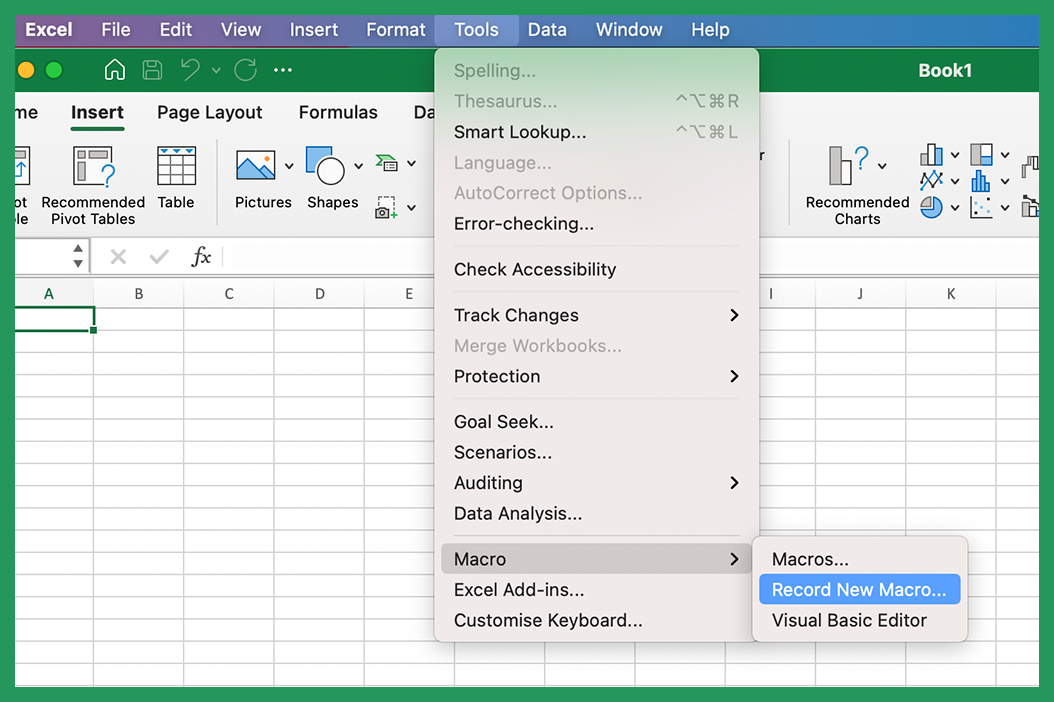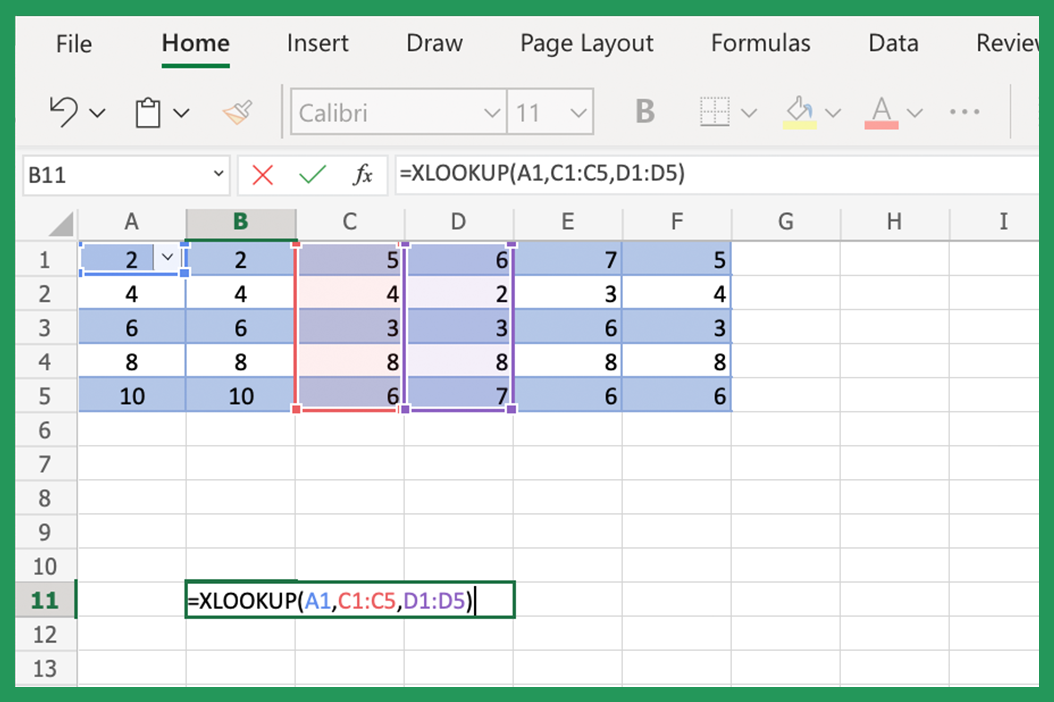All About True and False Formulas
True and False are Boolean values. A Boolean value is a value that can only be either True or False. In Excel, True is represented by the number "1", while False is represented by the number "0". In Excel, there are several ways to enter Boolean values:
-Use TRUE and FALSE
-Enter the text values "TRUE" and "FALSE"
When you use these functions in Excel, you are essentially testing whether a certain condition is met. If the condition is met, then the Excel returns that value True; if not, then Excel returns False.
Boolean logic deals with the values true or false. Boolean logic has three basic operations: AND, OR, and NOT. These operations can be performed on Boolean values to produce a new Boolean value.
The AND operation takes two Boolean values and returns a Boolean value that is the conjunction of the two input values. In other words, if both input values are true, then the AND operation will return true; if either input value is false, then the AND operation returns False.
The OR operation takes two Boolean values and returns a Boolean value that is the disjunction of the two input values. In other words, if either input value is true, then the OR operation returns true; if both input values are false, then the OR operation returns False.
The NOT operation takes a Boolean value and returns the negation of that value. In other words, if the input value is true, then the NOT operation will return false; if the input value is false, then the NOT operation returns the value of true.
Applying Boolean Operations to True and False Functions
True & False can be used in conjunction with Boolean operations to produce more complex formulas.
For example, if we want to test whether the value in cell B2 is greater than the value in cell B3. We can use the following formula:
=IF(B2>B3,TRUE)
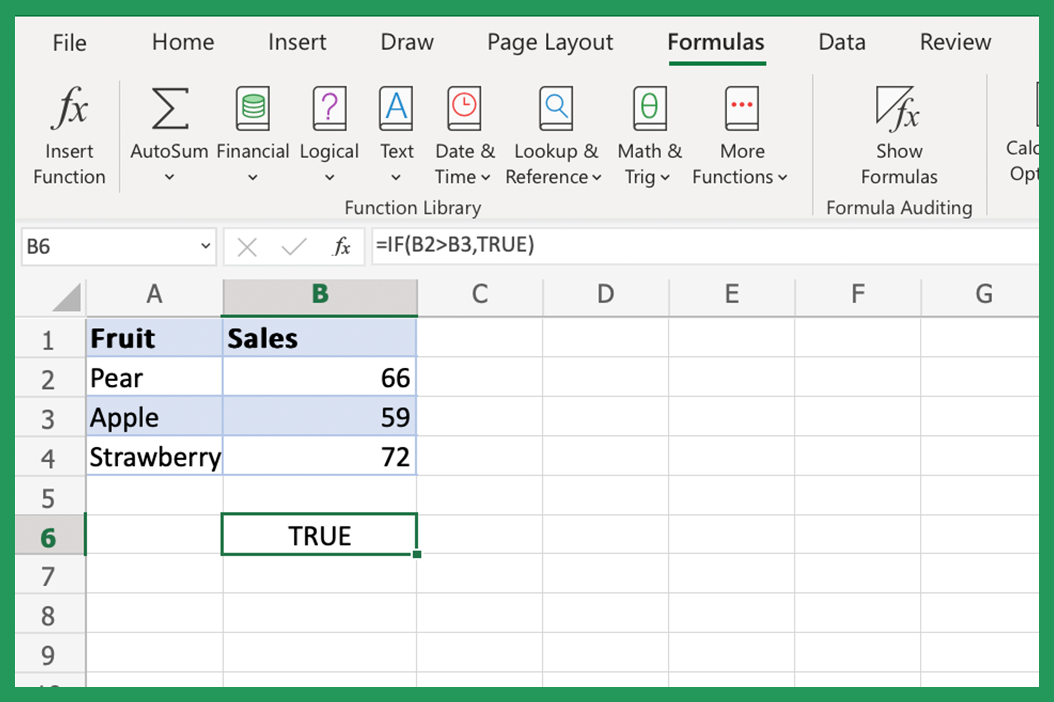
This formula returns True if the value in cell B2 is greater than the value in cell B3; otherwise, it will return a value of False.
Similarly, we can use the following formula to test whether the value in cell B2 is less than or equal to the value we have in cell B3:
=IF(B2<=B3,TRUE)
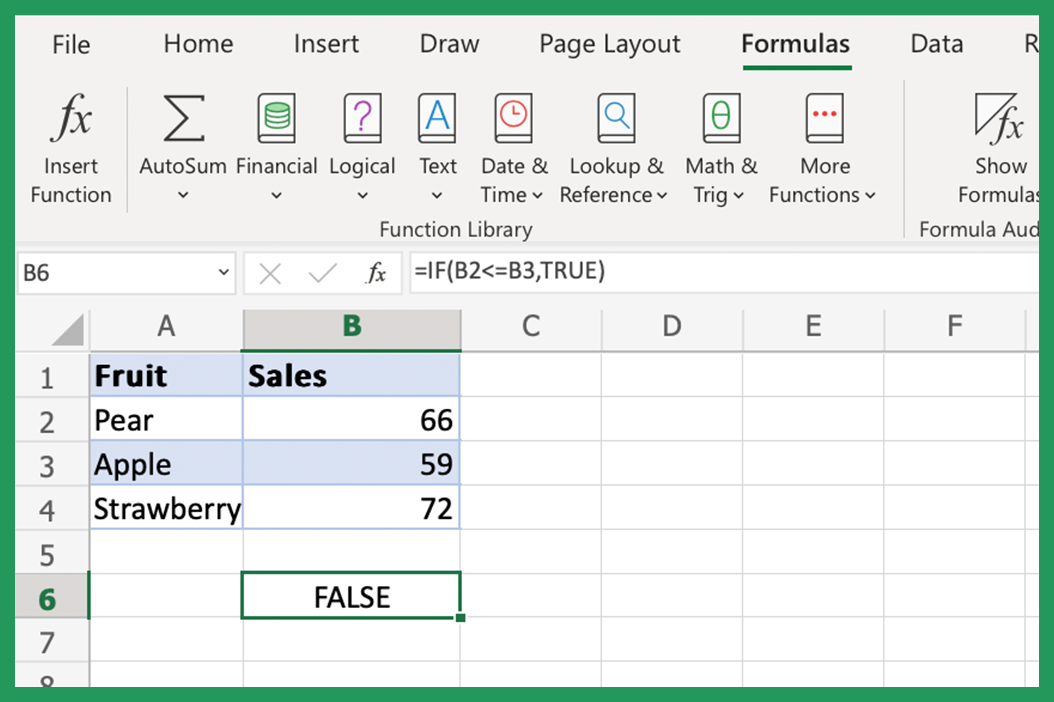
As you can see from the example above, this formula returns a False as the value in cell B2 is more than and not equal to the value in cell B3; otherwise, it will return a value of True.
We can actually also use the AND and OR operations to combine multiple False and True formulas. Let's say we want to test whether the value in cell A1 is greater than the value in cell B2 AND the value in cell B3 is less than the value in cell A4.
We can use the following formula:
=AND(TRUE(B1>B2),TRUE(B3<B4))
This formula returns True if the value in cell B1 is greater than the value in cell B2 AND the value in cell B3 is less than the value in cell B4; otherwise, it will return False.
Similarly, we can use the following formula to test whether the value in cell B1 is greater than the value in cell B2 OR the value in cell B3 is less than the value in cell B4:
=OR(TRUE(B1>B2),TRUE(B3<B4))
This formula returns a True if the value in cell B1 is greater than the value in cell B2 OR the value in cell B3 is less than the value in cell B4; otherwise, Excel returns False.
These formulas are very useful for testing whether a certain condition is met. When used in conjunction with Boolean operations, they can be used to create very complex formulas. Boolean logic is a powerful tool that can be used to solve many problems. With a little practice, you can use it to solve problems you never thought possible.
What is Logical Value?
A logical value is a value that can be either TRUE or FALSE. In Excel, TRUE & FALSE are used to test if a cell meets certain conditions. These functions can also be used with other functions, such as AND and OR, to create more complex formulas.
Using the True and False Function in Excel
Now that we know what True & False means in Excel, let's look at how to use True and False in Excel. The first thing to note about these functions is that they can only be used in conjunction with others. So, for example, you cannot use the True function by itself; you must use it in conjunction with another function, such as IF.
Syntax for True and False Excel Functions
True/False are very simple to use. The syntax is as follows:
True(condition)
False(condition)
As you can see, all you need to do is specify the condition that you want to test. If the condition is met, then True will be returned; if not, then False will be returned. Let us now take a look at a few examples to see how these formulas work.
Examples Using True and False
Suppose we have a list of numbers in column B and we want to know if B2 is 66. We can use True in Excel to do this. The formula would be as follows:
=IF(B2=66,TRUE())
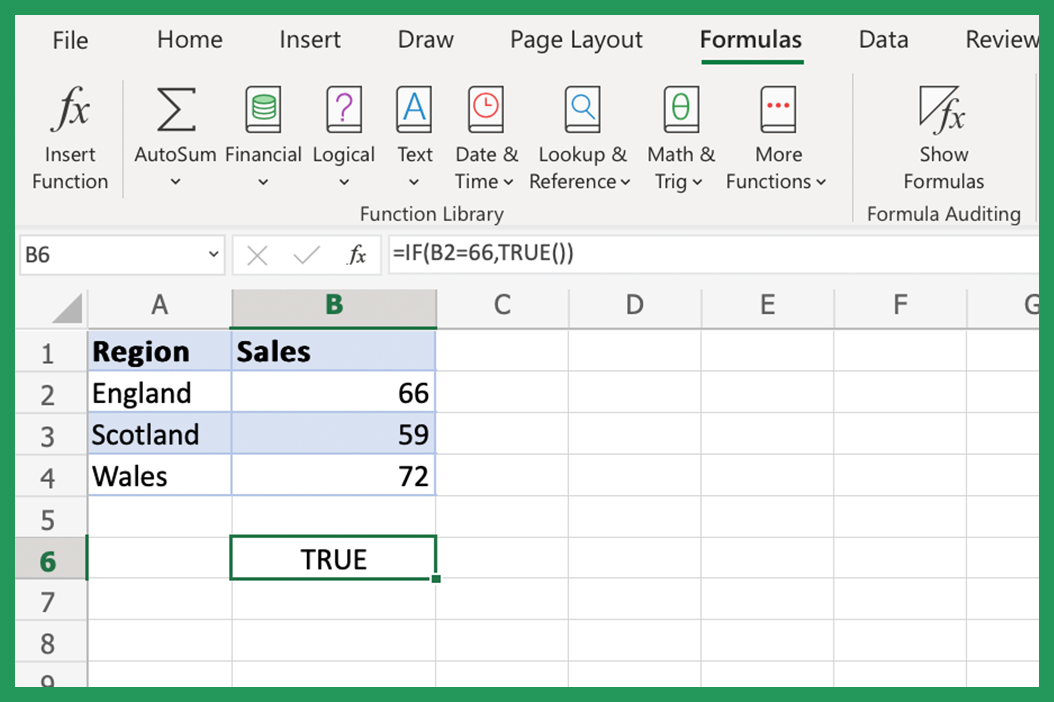
If B2 is in fact 66, True will then be returned; if not, then False will be returned.
Let's say we have a small list of regions in column A and we want to know if the cell in B3 is "England". We can use the true/false formula to do this. The formula would be as follows:
=IF(A3="England",TRUE())
If "England" was the text in B3, then True would have been returned; as it was not, you can see in the screenshot below that False has been returned.
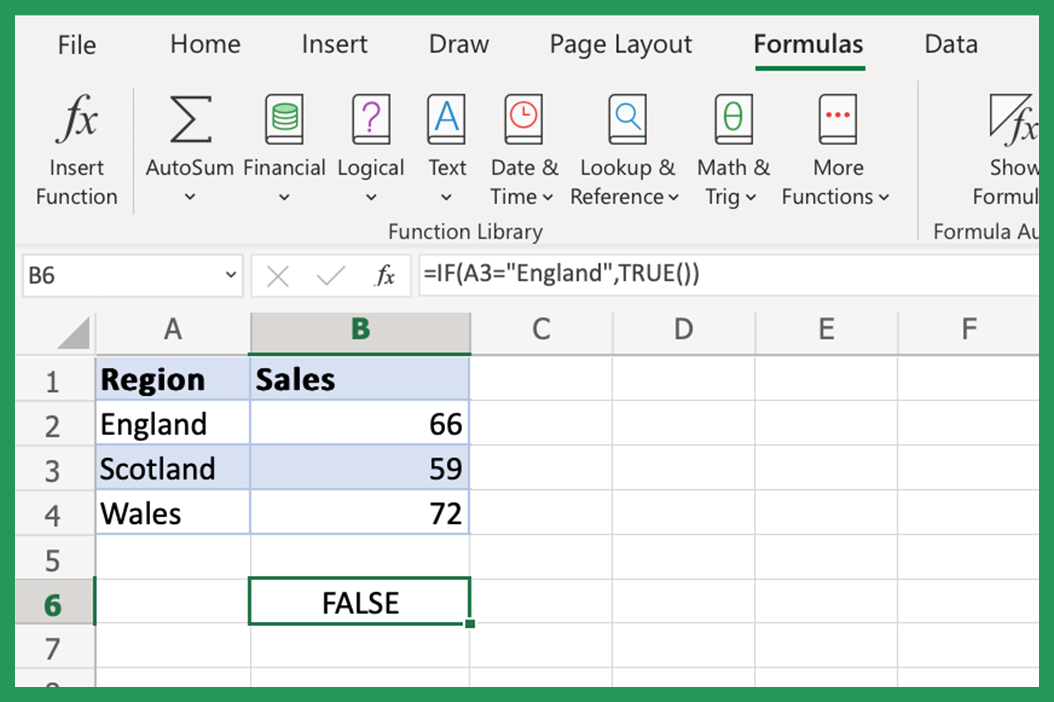
This function is very simple to use but also very powerful and can be used to test all sorts of conditions. If you need to test a condition in Excel, then these are the tools you should use.
Excel True and False Functions: The What, Why, and How
True & False are important for data analysis in Microsoft Excel. The true function determines whether a cell is a true value or false value, while other logical functions can be used to test more complicated conditions. For example, IF can be used to return one logical value if a condition is met and another logical value if it is not. In this blog post, we will explain what the true & false functions are, why you would need them, and provide some examples of how to use them in your own formulas. Stay tuned!
The True Function in Excel
The true function in Excel is a logical function that is used to automatically generate TRUE if a cell meets certain conditions. For example, you can use the true function to test if a cell contains a number greater than any given value. The true function can also be used with other logical functions, such as AND and OR, to create more complex formulas.
Tips for Using the True Function in Excel
Here are a few tips to keep in mind when using the true function within your data:
- The true function can only be used in conjunction with others. For example, you cannot use the true function by itself; you must use it in conjunction with another function, such as the popular IF function.
- The true function can be used to test all sorts of conditions. For example, you could use it to test if a cell contains a number less than 60 (below screenshot), if a cell contains a certain word, or if a cell is blank.
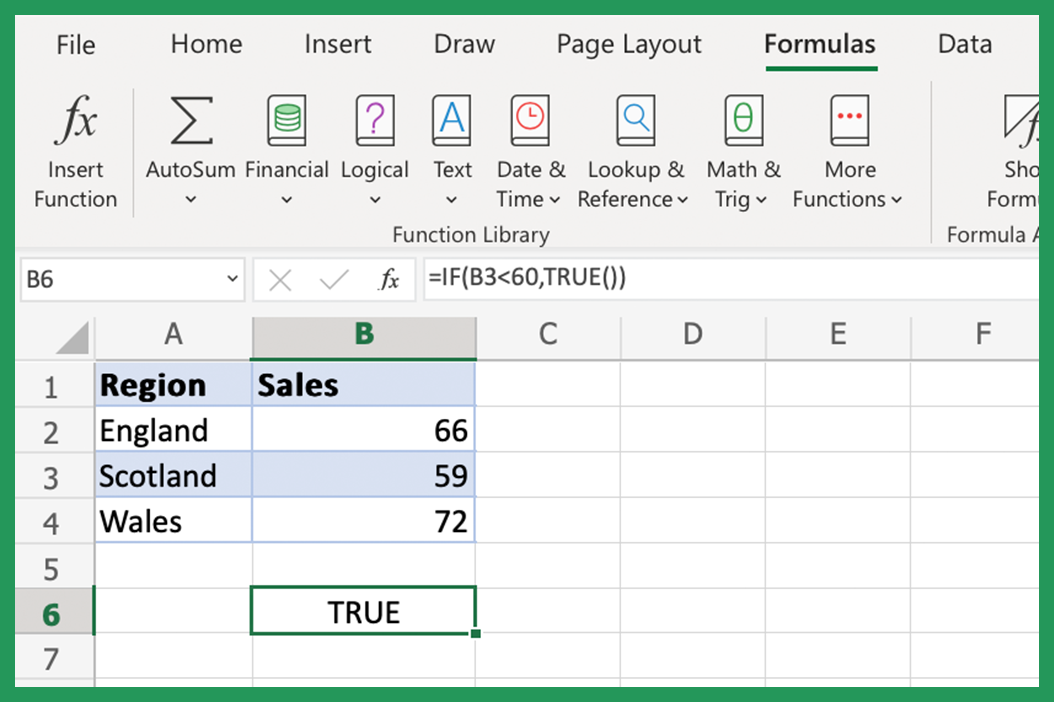
3. The true function can be used in array formulas. Array formulas return an array of values rather than a single value. If you want to enter an array you can add the formula, and press CTRL+SHIFT+ENTER.
False Formulas in Excel
False is the opposite of the true function - it returns the value FALSE if a cell does not meet certain conditions. For example, you could use false for a logical test if a cell contains a number less than 100. As with the true function, false can also be used with other logical functions to create more complex formulas.
Tips for Using the False Function in Excel
Here are a few more tips you can keep in mind when using false:
- False can only be used in conjunction with other arguments. For example, you cannot use False by itself; you must use it in conjunction with another function, such as the IF function.
- It can be used to test all sorts of conditions.
- It is not case-sensitive. For example, the following formula would return TRUE if the cell contains the word "pear", and FALSE if it contained Apple or Strawberry:
=IF(A1="pear",TRUE)
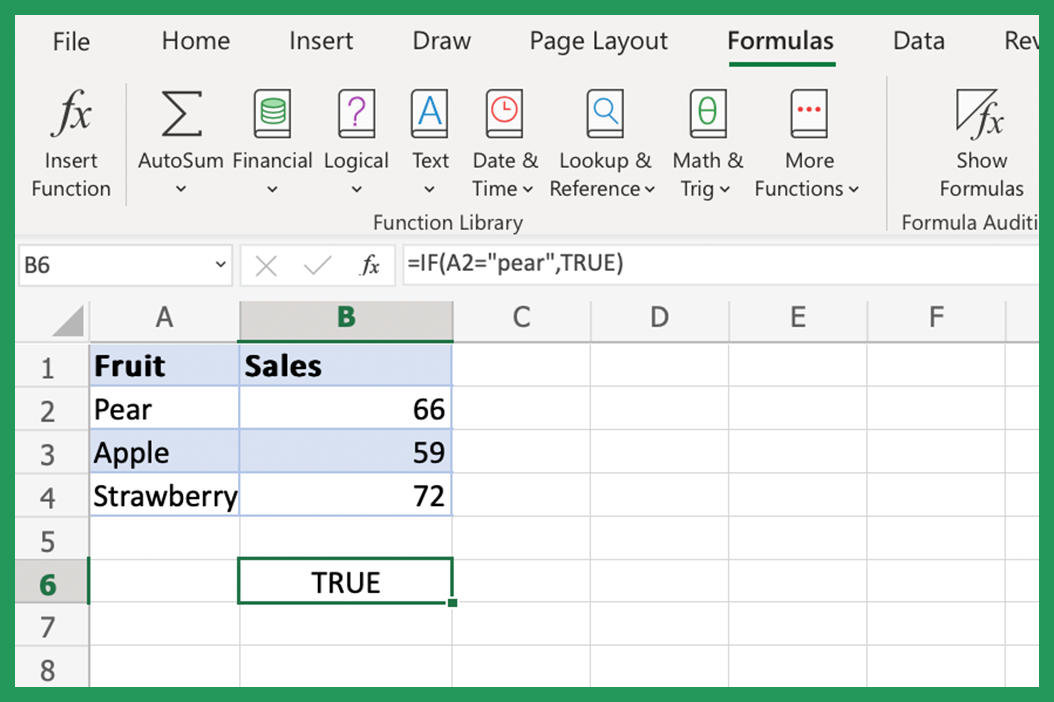
4. False can be used in array formulas. To enter an array formula, press CTRL+SHIFT+ENTER.
Why You Would Need to Use A True and False Function in Excel
So why would you need to use the true and false in Excel? One reason is to create conditional function formatting rules. For example, you could use a true function to highlight all cells that contain a number greater than 100. You could also use false to highlight all cells that contain a number less than 100.
Another example would be to use the false and true functions to create formulas that return different true and false results based on whether a condition is met or not. For example, you can use an IF function to return one value if a cell contains a number greater than 100 and another value if it does not.
Can you get True and False Wrong?
Yes, it is possible to get true & false wrong in Excel. This can happen if you do not properly specify the conditions necessary for the function to produce true or false.
For example, if you want to test if a cell contains a number greater than 100, you can use the following formula:
= True(A1 > 100)
Quick Summary & Tips for Excel Newbies
In this blog post, we have explained what the false and true functions are in Excel and why you would need to use them. We have also provided some examples of how to use true & false in your own formulas. Here are some quick tips to keep in mind:
-The true function returns the value TRUE if a cell meets certain conditions.
-The false function returns the value FALSE if a cell does not meet certain conditions.
-You can use true/false to create conditional function formatting rules.
-You can also use them to create formulas that return different results based on whether a condition is met or not.
Other Important Excel Functions to Use With True and False
Here are some other important Excel Functions that you can use in conjunction with true/false:
-The IF function can be used to return one value if a condition is met and another value if it is not.
-The AND function can be used to test multiple conditions at the same time.
-OR can be used to test if at least one condition is met.
Using True and False in Other Spreadsheet Applications
While we have focused on using the false and true functions in Excel, you can also use these functions in other spreadsheet applications, such as Google Sheets and Apple Numbers. The syntax (or how the function is written) may be slightly different, but the overall usage and purpose of this worksheet function are the same.
If you have questions about using True & False in Excel, or if you need help with any other aspect of Excel, please contact us. We would be more than happy to help. Thank you for reading!